-
Print
-
DarkLight
-
PDF
Removing the Stamped Signature from Emails
Article summary
Did you find this summary helpful?
Thank you for your feedback
Overview
Save the Optional Signature in Outlook or Gmail
Outlook
- In Outlook, navigate to Settings > Signature. Name the new signature "blank". Add in the following text in plain text:
[[#]]
name: Your Name
[[#blank]] - Save
- In the compose screen, select the blank signature. If you send an email applying this signature, the email will be sent without the graphic stamped signature.
Gmail
- In Gmail, navigate to Settings > Signature. Click + Create new. Name the new signature "blank". Add in the following text in plain text:
[[+]]
name: Your Name
[[+blank]]
- Scroll to the bottom and Save Changes.
- In the compose screen, select the blank signature. If you send an email applying this signature, the email will be sent without the graphic stamped signature.
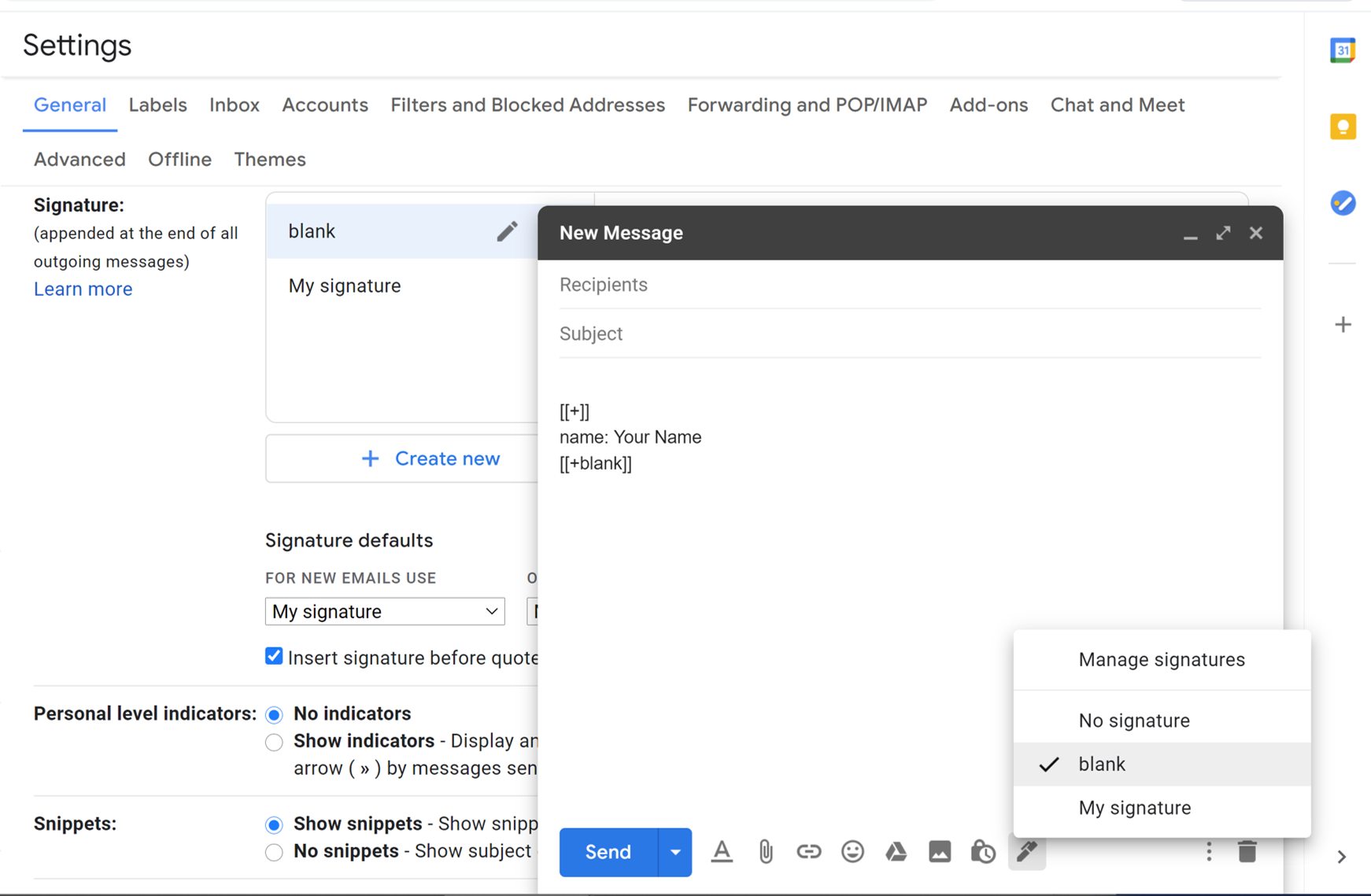
Was this article helpful?
.png?sv=2022-11-02&spr=https&st=2025-02-28T01%3A39%3A16Z&se=2025-02-28T01%3A49%3A16Z&sr=c&sp=r&sig=0LAkChw%2Fuqty5aYfYAGwlKwubUvJdncfYz4rIj72XMY%3D)


