Overview
This guide offers a straightforward approach to creating a HubSpot Workflow Integration, making it an invaluable resource for users looking to streamline their marketing and sales processes. It provides step-by-step instructions, ensuring even those with minimal experience can successfully set up automated workflows. By following this guide, users can enhance their productivity and improve their engagement strategies effectively. Overall, it's an essential tool for anyone wanting to leverage HubSpot's capabilities for better business outcomes.
Note: This is a high-level overview of assigning Opensense custom tags within a workflow. The configuration can be extended and customized to meet more advanced use cases as needed.
Navigate to HubSpot.
Go to Automations > Workflows from the left-hand menu.

Click Create workflow

Click From scratch
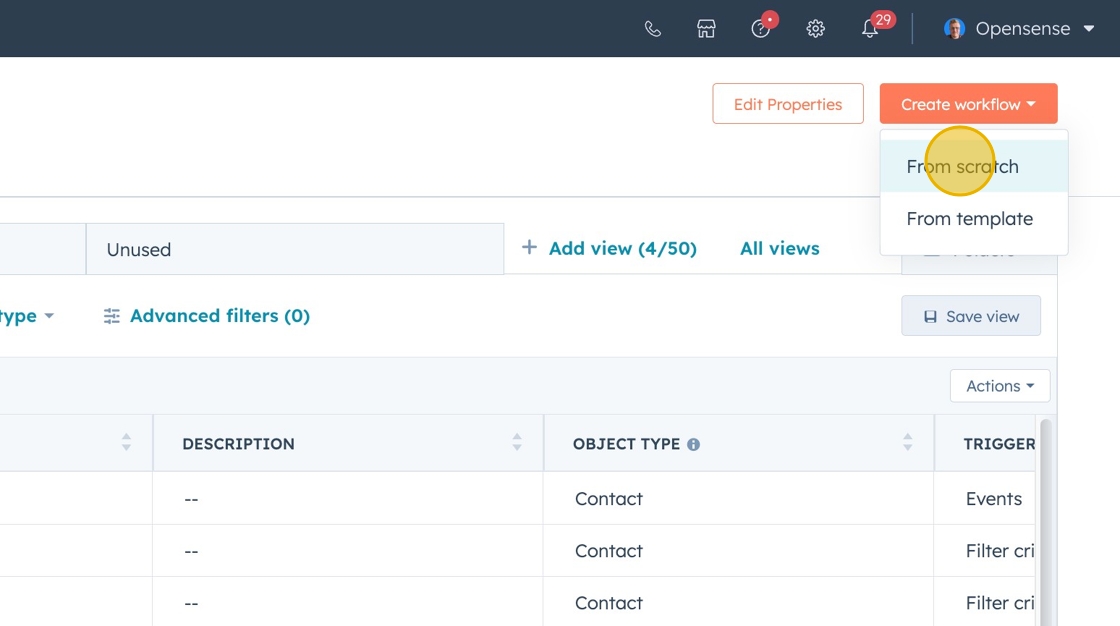
Click the Met filter criteria

Click Contact

Choose the criteria you would like to use. In this example, we will use List membership

Search for a list you are comfortable testing with. If you do not have one, create a Test list.

Click Next
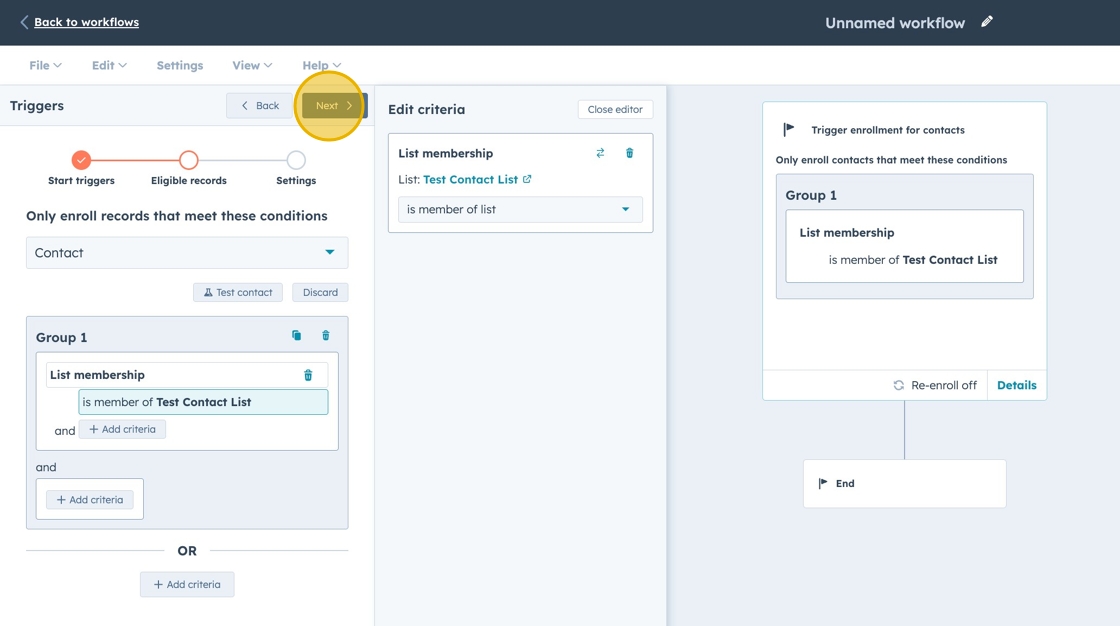
Click Save and continue

Reminder: This article is to serve as a high-level overview. Once comfortable, you are more than welcome to customize these workflows to your specifications.
Click the CRM icon

Click Edit Record

The Target object will remain as Contact (Current Object)

Click the Property to set drop-down, search for sgentags (configured during Hubspot integration), then click sgentags
Use sgenads to set a static banner.

After selecting your property to edit, click the single-line text field under Choose a value to insert the tag names that are associated with your banner campaign, assigned in the marketing campaign section of the Opensense portal.
Leave Clear existing property value box unchecked. Then click Save.

Tip: Here are example formats for how to enter your Opensense banner tag name (string format required)
sales (single tag)
sales,marketing,sales (if you want sales to display 2/3 times more than marketing, this string would accomplish that for an example. This can be repeated with other tags)
sales,marketing,sales,inbound24 (the above applies, along with rotating in the inbound24 banner)
17. Click Review and publish

Opensense Support
For further assistance, contact Opensense Support:
Email: help@opensense.com
Knowledge Base: help.opensense.com
